How does event tracking work in Google Analytics 4 (GA4)
What is event tracking in Google Analytics?
If you’ve never heard of event tracking before, and are new to Google Analytics in general then it’s important to understand it’s purpose before we dive into the differences.
Event tracking in Universal Analytics (GA3) was probably one of the most useful features of GA3. It allowed site owners to get deeper insights into the how visitors are interacting with a website, beyond which pages were viewed and where visitors started their journeys.
What was wrong with event tracking in GA3 (Universal Analytics)?
While event tracking in GA3 was incredibly helpful, and could be repurposed in a number of ways such as for Google Ads campaign optimisation, reporting and goal tracking. It always felt quite limited, and didn’t offer a particularly flexible way to build out your event tracking data in a logical way.
To capture all of the most important attributes of an interaction you would need to bundle together multiple strings into one of the 3 event fields; ‘event category’, ‘event action’ and ‘event label. This could sometimes mean either a best case scenario where you only needed to send 3 values as part of a Google Analytics event, or a worst case scenario where you would need 5-10 values and then have to squish those values together into several larger strings. This became unwieldy and would make comparisons of less and more complicated event data an exercise in dual screening.
How is event tracking different in Google Analytics 4 (GA4)?
In Google Analytics 4, event tracking takes on an altogether logical framework that makes web analytics setup much more coherent and usable.
Fundamentally, rather than all ‘events’ being ‘events’, each event can have a different name. This is partly because events have become the foundation of the Google Analytics 4 data model, with even pageviews becoming an event as part of the event structure.
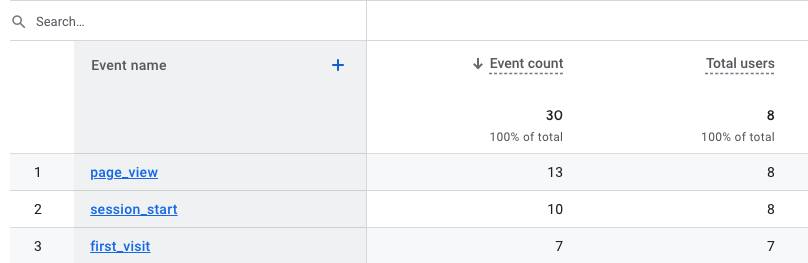
This means that we can think about each event in terms of the event name, and then focus on the attributes of an event using custom parameters which fit the type of event.
For example, if I wanted to track a header navigation button click event, I might call this event ‘header_navigation_button_click’ which gives me a really clear indication of the nature of that event action from the event name alone. Then, as part of the event setup I can create parameter names and values for each of the key attributes for that ‘header_navigation_button_click’, for example, I might be interested in the click text for the button click, or the link that is used in the button. I can then create event parameters in Google Tag Manager that separate out each of these attributes. This makes it easier to analyse this data but also more efficient to build out event tracking and use consistent parameters across similar events.
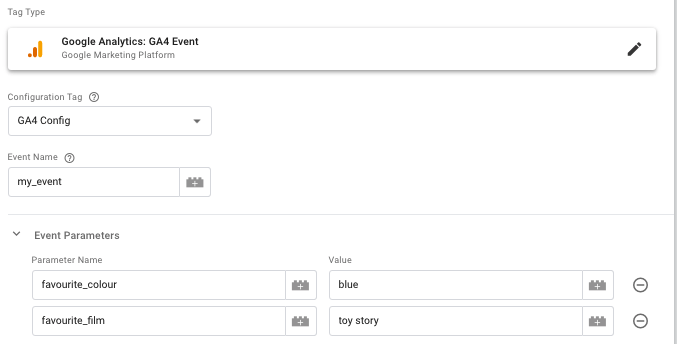
How to set up goals in google analytics 4
If you’re used to goal tracking in Google Analytics 3 (Universal Analytics) then you might think of goal conversion setup as being a sometimes easy, but sometimes very complex and confusing thing to do.
Well, you’re in luck – setting up conversions in Google Analytics 4 is as easy as flicking a switch…well kind of. If you’re collecting event data, it’s possible to setup simple conversion goals that cover all events by just flicking an event to ‘on’ in the conversions section of Google Analytics 4.
If you need more granularity in your conversion tracking, then you’ll need to get your head around event modification in Google Analytics 4. But it’s great that you can get started with conversion tracking in GA4 without needing to fiddle around with a goal configuration and match types as you did in Google Analytics 3 (Universal Analytics).
Once your goal is created, you can then import that goal into Google Ads as you would in Google Analytics 3, and you’re ready to start optimising your campaigns.
Find out more about Google Analytics 4 events from Google’s own help page.